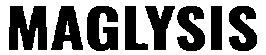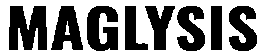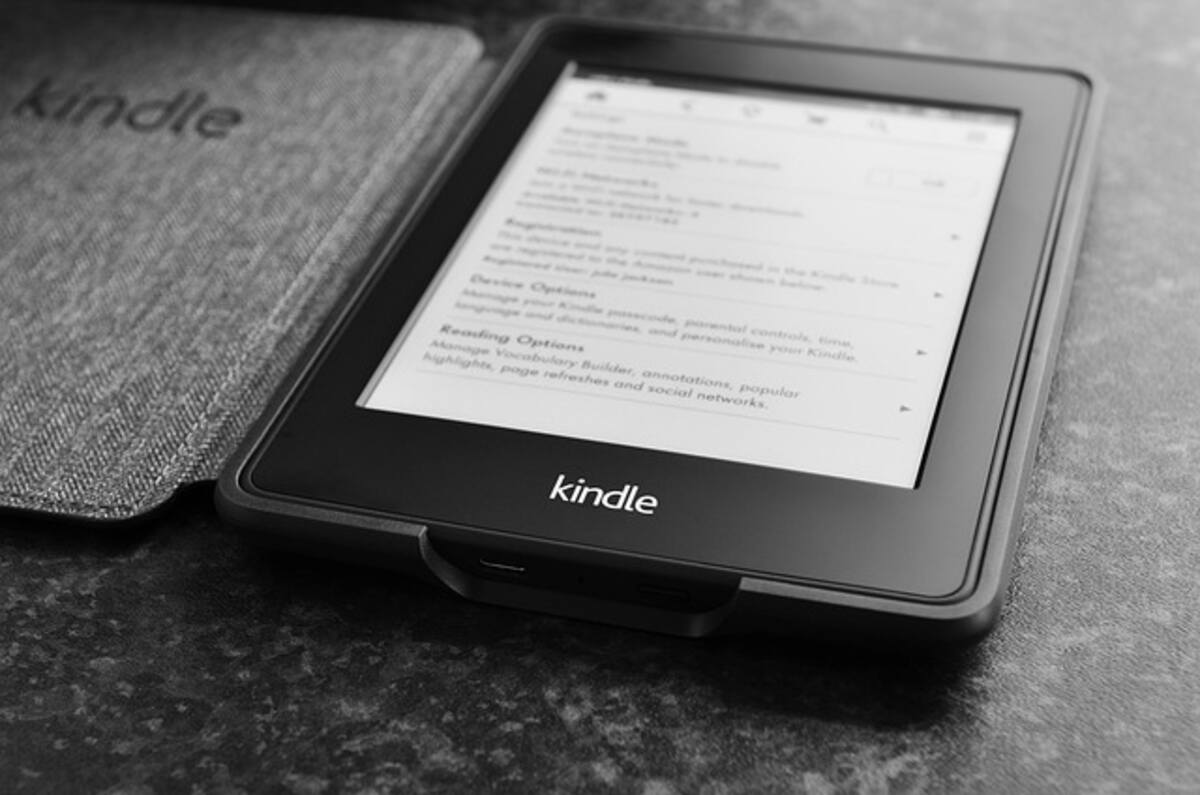How to Cancel Kindle Unlimited
Amazon’s Kindle Unlimited service enables subscribers to gain access to millions of eBook titles for a monthly fee, providing access to an extensive library. Subscribers may check out multiple books once before returning them later in their subscription cycle.
Cancelling Amazon services is accessible through their website and app; just be sure to do it before your billing cycle ends!
How to Cancel
Though Kindle Unlimited is one of the top ebook subscription services on the market, it may not meet everyone’s needs or your satisfaction. Cancelling it should be straightforward, but there are a few things to remember.
At first, it is essential to double-check that your cancellation has taken effect – particularly with subscriptions that renew automatically, such as Kindle Unlimited. Amazon provides email notifications regarding almost any change made to an account – such as cancellations.
To cancel Kindle Unlimited, visit your Kindle account page and navigate to the “Manage Membership” section. Here, you will find your account’s information about a current subscription plan(s), borrowed titles, and payment settings.
Once you click this link, you will see a “Cancel Membership” button and will be asked to confirm whether you wish to cancel. If this decision is made, any books borrowed will be returned, and your Kindle Unlimited account will close upon its current billing cycle’s end date.
Access this same page by going directly to your Kindle account homepage and selecting “Manage Content and Devices.” Once there, look under your payment options for “Cancel Your Membership.”
When canceling Kindle Unlimited, remember that any remaining subscription period won’t receive a refund. At the same time, this doesn’t usually pose much of a problem for most who sign up using free trials; this may pose more difficulty for those opting for longer subscription terms.
Emma could come in handy if you plan to cancel Kindle Unlimited. Connected directly to your bank accounts, Emma helps track all paid subscriptions, banking fees, and more so that you never forget a bill again! Emma provides easy bill management and is available in the Apple App Store and Google Play.
What to Expect
Cancelling Kindle Unlimited can be done quickly and straightforwardly if you find a better eBook subscription service, aren’t using it enough, or want to reduce expenses from your budget. Please keep in mind, however, that if your billing cycle or one of the more extended plans (6, 12, or 24 months) has begun, any refund for any remaining days or months won’t apply if canceled during this period.
Once logged in to your account and visiting the Kindle Unlimited Central page, click “Cancel Membership” near the bottom of the screen to cancel your subscription while keeping any borrowed titles already in your library until your current billing cycle ends. This option allows you to keep borrowing books until your current billing cycle concludes and enjoy any benefits until your subscription ends.
At the end of your billing cycle, any books that you’ve borrowed will automatically be returned. Some users attempt to outwit Amazon by loading up an unlimited number of Kindle Unlimited books onto their device before canceling their membership and disconnecting it from the internet, thinking this way they might keep all their read books without incurring fees from Amazon for returning them later. However, after canceling your membership, Amazon will still remove these books from your library.
Once you cancel, you will also be informed that your membership won’t renew at the end of its current billing cycle, giving you time to reactivate before it ends.
To reactivate your Kindle Unlimited subscription, visit the sign-up page and complete a signup process. All previous notes, highlights, and bookmarks will remain intact once reactivated.
Emma provides an easy way to manage your finances, connecting to all your bank accounts, tracking paid subscriptions and fees, helping to set budgets from payday to payday, and categorizing expenses so you can identify areas in which savings could be found. Available free on Apple’s App Store and Google Play.
Refunds
If you want to cancel your Kindle Unlimited subscription, do well before its renewal date. To do this on either the website or app, where there is an option for managing subscriptions and memberships. While no refund will be given for the current month’s usage, books can still be read until the billing cycle ends. Alternatively, contact customer service for cancellation.
Amazon makes eBook returns easy: just three to five business days, depending on the form of payment used, ensuring customers receive their refund promptly. Books can be returned from both your Kindle and the website.
Kindle Unlimited subscription enables you to read as many eBooks as you’d like for one monthly fee, making it an attractive option for people who love reading but cannot afford all the titles they’d like. Plus, cancellation is always an option should your needs change or no longer necessitate its subscription!
Though canceling is simple, it’s essential to realize that your money won’t arrive immediately due to how fund transfers work and Amazon’s processing times for transactions involving gift cards; refunds usually occur between three and five days for Kindle Unlimited purchases made using gift cards.
Emma connects all your bank accounts and allows you to track subscriptions easily, set budgets from paycheck to paycheck, and categorize expenses to help identify areas for improvement – make sure it fits perfectly and start managing your money more effectively today!
Legal Issues
Kindle Unlimited gives subscribers access to over one million eBooks and magazines for one flat monthly fee. It’s user-friendly with no minimum commitment period required – most customers are delighted by it – yet many remain unsure what happens if they opt out or cancel their subscription. Do they lose access to all their books and content, and is there any way to reactivate their account once it has been shut off?
Recently, Linn from Norway was alarmed to discover her entire Kindle library had been deleted without warning by Amazon without explanation. Linn contacted the company to try and retrieve her books, but they refused to reopen her account, saying they couldn’t explain why her content had been deleted.
According to the Terms and Use for Kindle Unlimited, members do not receive refunds for any remaining days in their paid period when canceling. It is possible, however, to terminate before the end of a month while still accessing eBooks borrowed through Kindle Unlimited.
If you aren’t pleased with Kindle Unlimited, you may be able to obtain a refund. While this depends on your reasons for canceling, Amazon is known for its excellent customer service experience and will likely go the extra mile to meet customer satisfaction.
Your smartphone Kindle app should allow you to cancel your subscription by tapping the user icon at the bottom of the bar on the left side. On the user page that appears, select Your Account followed by Preferences in the drop-down menu that appears before finally finding a link for Kindle Unlimited settings near the bottom of this list.
Clicking this will take you to a page displaying your current membership plan and books that have been borrowed to your device. From here, you can also select Cancel subscription to end your Kindle Unlimited membership and immediately make any loans go away.